Tkinter のファイルを開くダイアログ
tkinter の filedialog を利用すると、ファイルを選択するファイル選択用のポップアップが利用できます。
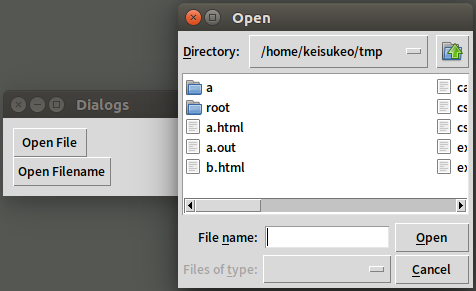
tkinter では filedialog.askopenfile または filedialog.askopenfilename によって、 ファイル選択ダイアログを表示することができます。
前者の filedialog.askopenfile では戻り値として File オブジェクトが返ります。
filedialog.askopenfilename では戻り値として選択されたファイル名が文字列として返ります。
from tkinter import *
from tkinter import filedialog
from tkinter import ttk
def button1_clicked():
file = filedialog.askopenfile(initialdir='~/')
if file:
v1.set(file.name)
contents = file.read()
print(contents)
file.close()
def button2_clicked():
file_name = filedialog.askopenfilename(initialdir='~/')
if file_name:
v2.set(file_name)
if __name__ == "__main__":
root = Tk()
root.title('Dialogs')
root.columnconfigure(0, weight=1)
root.rowconfigure(0, weight=1)
frame = ttk.Frame(root, padding=10)
frame.columnconfigure(0, weight=1)
frame.rowconfigure(0, weight=1)
frame.grid(sticky=(N, W, S, E))
# Open File
b1 = ttk.Button(
frame, text='Open File', width=15,
command=button1_clicked)
b1.grid(row=0, column=0, sticky=(W))
v1 = StringVar()
l1 = ttk.Label(frame, textvariable=v1)
l1.grid(row=0, column=1)
# Open File
b2 = ttk.Button(
frame, text='Open Filename', width=15,
command=button2_clicked)
b2.grid(row=1, column=0, sticky=(W))
v2 = StringVar()
l2 = ttk.Label(frame, textvariable=v2)
l2.grid(row=1, column=1)
root.mainloop()
その他、同様のダイアログとして次のバリエーションがあります。
- askopenfiles
- askopenfilenames
- asksaveasfilename
- askdirectory